Learning Objectives:
This course is designed for users who want to get familiar with SDL MultiTerm 2011 quickly and start working productively from day one.
• Introduction to basic terminology concepts
• Overview of the application
• Performing look up operations in a termbase
• Defining filters
• Creating termbases from scratch
• Converting existing glossaries in MS Excel format for use in SDL MultiTerm
• Adding entries to the termbase
• Creating input models
• Leveraging legacy documents to fill your termbase using terminology extraction
• Accessing termbases from SDL Trados Studio
• Exporting termbase content to tables and printable dictionaries
• Overview of SDL MultiTerm Online
Target Audience:
This course is for:
• translators and project managers who have never used SDL MultiTerm 2011 before and want to get started with the application to be productive from day one
• translators and project managers who are already using SDL Trados Studio 2011, and want to learn more on SDL MultiTerm to enhance their translation process by leveraging terminology
Prerequisites:
Basic understanding of PCs, the Windows operating system and MS Word.
SDL TRADOS Certification:
This course provides all of the knowledge attendees need to pass their SDL Trados Studio 2011 exam.
The SDL MultiTerm™ Certification program enables individual translators and project managers to validate their knowledge and expertise in the use of SDL Trados products. Achieving SDL MultiTerm Certification demonstrates that you are fully prepared to work with the world’s leading translation technology.
Certification in the SDL MultiTerm 2011 product can be achieved by taking the following web based exam:
- SDL MultiTerm 2011
SDL Trados 2011 exams will be available after November 2011. The exam questions are based on the topics covered in the corresponding SDL Trados MultiTerm 2011, i.e. attendance on the course, followed by practical experience of the topics covered, will prepare attendees to take the exam. The exam consists of 40 questions and lasts 40 minutes. Attendees take their exams by logging into their SDL My Account (https://oos.sdl.com/asp/products/ssl/account/ ) and selecting the My Certification area, where their exams and corresponding training manuals can be found.
Attendees will be advised on completion of their exam whether they have passed or need to retake. SDL Trados training attendees are given the right to take the exam three times at no extra cost.
Further Development:
At the end of this course attendees will have covered all of the topics necessary to significantly increase translation speeds and productivity.
Attendees should also consider attending the following courses:
• SDL Trados Studio 2011 – Part I (Getting Started), which will help you get familiar with the product and start translating documents productively from day one
• SDL Trados Studio 2011 – Part II (Intermediate), which will teach you to go beyond the basics for more effective handling of translation projects
• SDL Trados Studio 2011 for Project Managers, which will help you to work productively from as a project manager day one
• SDL Trados Studio 2011 – Advanced, which will translators and project managers to leverage advanced functionality to get the most out of the product
See upcoming courses here
Further Information:
For further information on any of our courses, training delivery options and course dates, the SDL TRADOS Certification programme or course fees please
contact us 

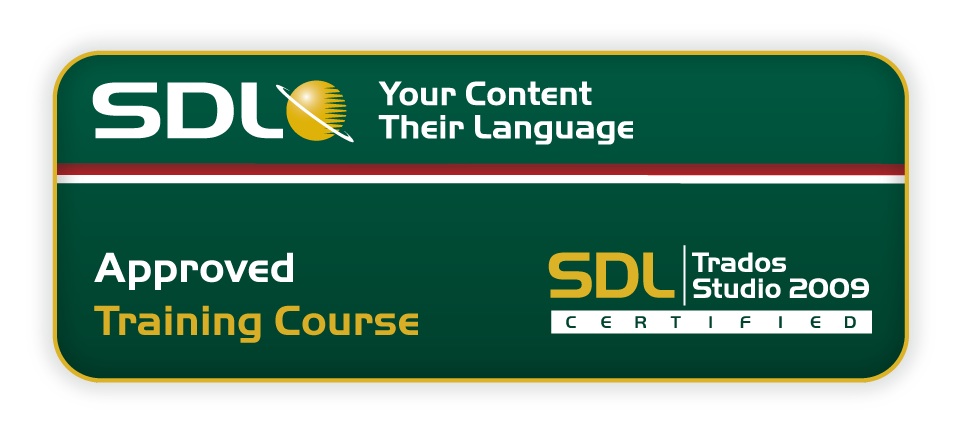

.png)