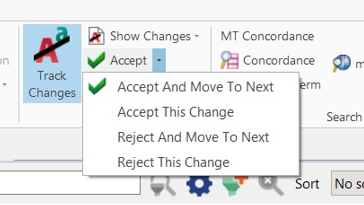Aceept/Reject changes Thread poster: Baran Keki
|
|---|
Baran Keki 
Türkiye
Local time: 02:53
Member
English to Turkish
In MemoQ's top ribbon there is only the green 'Accept' option, and a dropdown menu where you can choose the 'Reject and Move To Next' option:
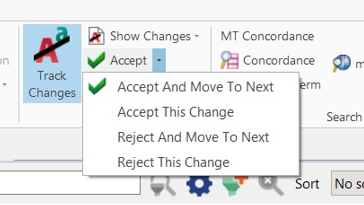
Using that dropdown menu to reject changes (and then moving on to the next) is just too time consuming. I'd like to be able to reject changes by serially clicking on that button that says 'Accept' (which should be 'Reject' obviously) and go through the rest of the text, occasionally accepting some changes here and there. So is there a way of turning that 'Accept' button into a 'Reject' button, if that makes any sense?
| | | | | Custom menus | Jul 18, 2024 |
Hullo,
Not quite what you want, but if you right-click on the menu, you can choose "Customize The Ribbon" and then add the specific button you want to the Quick Access menu, for example. Alternatively you can add the option to the Quick Access Toolbar, which adds the button to the bar at the very top of your memoQ window. Either way you'll be able to click the command you want. Hope that helps!
| | | | MollyRose 
United States
Local time: 17:53
English to Spanish
+ ...
The only command I found that says "Reject" is under Review/Quality Assurance. I don't think that particular command will do what we want.
Does anyone know exactly how to add (to the ribbon) Reject Change or Reject Change and go to Next? That indeed would be handy! I also have wondered why they didn't just add a Reject button instead of making us click the arrow beside Accept.
| | | | | Button location | Jul 19, 2024 |
That button should be hiding under Review → Tracking → Accept → Reject This Change (or Reject And Move To Next), basically the same place it is currently hiding in the ribbon
| | |
|
|
|
Erwin van Wouw 
Netherlands
Local time: 00:53
Member (2010)
English to Dutch
| MollyRose 
United States
Local time: 17:53
English to Spanish
+ ...
Yes, Felix, that is exactly where it should show when you try to customize the ribbon. But it doesn´t, just as I said earlier. At least, not in version 9.1.9 of Translator Pro.
| | | | | Missing option | Jul 24, 2024 |
Hmm... I just installed 9.1.9 to check and it's listed there in the menu for me, so not sure why it's not appearing for you, Molly.
If you're technically minded and aren't afraid of Breaking Things™, another option would be to try manually editing the %AppData%\memoQ\UserRibbonLayout.xml file and adding one of r_TrackChangesReject or r_TrackChangesRejectAndMove to the Items node of your choice.
And of course Erwin's shortcut option is a very good alternative if it's s... See more Hmm... I just installed 9.1.9 to check and it's listed there in the menu for me, so not sure why it's not appearing for you, Molly.
If you're technically minded and aren't afraid of Breaking Things™, another option would be to try manually editing the %AppData%\memoQ\UserRibbonLayout.xml file and adding one of r_TrackChangesReject or r_TrackChangesRejectAndMove to the Items node of your choice.
And of course Erwin's shortcut option is a very good alternative if it's something you're doing a lot ▲ Collapse
| | | | MollyRose 
United States
Local time: 17:53
English to Spanish
+ ...
Thanks, Erwin and Felix. I'll try the shortcut since it seems simpler.
| | | | To report site rules violations or get help, contact a site moderator: You can also contact site staff by submitting a support request » Aceept/Reject changes | Pastey | Your smart companion app
Pastey is an innovative desktop application that bridges the gap between human expertise and artificial intelligence. With intuitive keyboard shortcuts, Pastey transforms your source text into AI-powered draft translations.
Find out more » |
| | Trados Studio 2022 Freelance | The leading translation software used by over 270,000 translators.
Designed with your feedback in mind, Trados Studio 2022 delivers an unrivalled, powerful desktop
and cloud solution, empowering you to work in the most efficient and cost-effective way.
More info » |
|
| | | | X Sign in to your ProZ.com account... | | | | | |