VBA: working with a table Thread poster: DZiW (X)
|
|---|
DZiW (X)
Ukraine
English to Russian
+ ...
1) I've got a long five-column table in a 300-page DOCX file.
2) In every row Column#1 contains a single word or a phrase.
3) How could one find this word/phrase in Column#4 of the same row, marking it bold?
4) The whole table should be processed line-by-line.
It's a one time job, so I need a solution preferably in VBA, yet I'm open to relevant tips and suggestions.
Thank you
| | | | wotswot 
France
Local time: 14:56
Member (2011)
French to English
Do you mean mark contents of column 4 in bold ONLY IF it's identical to the contents of column 1?
| | | | DZiW (X)
Ukraine
English to Russian
+ ...
TOPIC STARTER
For example, the first line (row) contains:
#1 hello - #2 123654 - #3 qweasdzxc - #4 asd hello ghj - #5 asdzxc
How I could find the content of Column#1 ("hello") in Column#4, marking it bold?
| | | | wotswot 
France
Local time: 14:56
Member (2011)
French to English
OK, so just to be totally accurate, only mark in bold the text in column 4 that matches the text in column 1.
Does the match have to be case-sensitive?
| | |
|
|
|
DZiW (X)
Ukraine
English to Russian
+ ...
TOPIC STARTER | case/fragmentation | May 10, 2019 |
I recheck several entries just to make sure and there seem no case issues.
However, it would be better have "whole words" only tacked, preventing possible fragmentation.
Meanwhile, a colleague mentioned that using MS Excel (instead of Word) might help, but I can't see a big difference with such an automation issue.
| | | | Rolf Keller
Germany
Local time: 14:56
English to German
| Here you are | May 11, 2019 |
This following should work, but might need some refinement:
Option Explicit
Sub ProcessOneTable()
Dim Cell_4_cell As Cell
Dim Cell_1_txt, Cell_4_txt As String
Dim ReplaceLoc, ReplaceLen As Integer
Dim Tabl As Table
Dim Rw As Row
' User has to select a Table upfront!
If Selection.Tables.Count < 1 Then Exit Sub
Set Tabl = Selection.Tables(1)
If Tabl.Columns.Count < 4 Then Exit Sub
If Tabl.Rows.Count... See more This following should work, but might need some refinement:
Option Explicit
Sub ProcessOneTable()
Dim Cell_4_cell As Cell
Dim Cell_1_txt, Cell_4_txt As String
Dim ReplaceLoc, ReplaceLen As Integer
Dim Tabl As Table
Dim Rw As Row
' User has to select a Table upfront!
If Selection.Tables.Count < 1 Then Exit Sub
Set Tabl = Selection.Tables(1)
If Tabl.Columns.Count < 4 Then Exit Sub
If Tabl.Rows.Count < 1 Then Exit Sub
For Each Rw In Tabl.Rows
Cell_1_txt = Rw.Cells(1).Range.Text
ReplaceLen = Len(Cell_1_txt) - 2 ' Don't count CR/LF
Cell_1_txt = Left(Cell_1_txt, ReplaceLen)
If Cell_1_txt = "" Then GoTo NextRow
Set Cell_4_cell = Rw.Cells(4)
Cell_4_txt = Cell_4_cell.Range.Text
ReplaceLoc = InStr(1, Cell_4_txt, Cell_1_txt, vbTextCompare) - 1
If ReplaceLoc < 0 Then GoTo NextRow
Cell_4_cell.Select
Selection.Collapse
Selection.MoveStart Unit:=wdCharacter, Count:=ReplaceLoc
Selection.MoveEnd Unit:=wdCharacter, Count:=ReplaceLen
Selection.Font.Bold = True
NextRow:
Next Rw
End Sub ▲ Collapse
| | | | Joakim Braun 
Sweden
Local time: 14:56
German to Swedish
+ ...
Copy the table to Excel. Create a second target column next to the target column. Set its contents a formula returning the result of some string lookup method (SUBSTITUTE looks good) that looks for the source string (referencing the source column), and substitutes it adding some unique prefix and suffix.
Like so:
Source: "myword"
Target: "This is a text containing myword and other stuff"
Second target column using text substitution formula: "This is a text contai... See more Copy the table to Excel. Create a second target column next to the target column. Set its contents a formula returning the result of some string lookup method (SUBSTITUTE looks good) that looks for the source string (referencing the source column), and substitutes it adding some unique prefix and suffix.
Like so:
Source: "myword"
Target: "This is a text containing myword and other stuff"
Second target column using text substitution formula: "This is a text containing x_myword_x and other stuff"
Then cut/paste into a Word table and advanced-search-replace using wildcards, prefix/suffix, pattern substitution and formatting options.
Like so:
Find what: x_(*)_x
Replace with: \1 (the first matched pattern), setting font formatting option (at bottom of dialog) to Bold
(This will only work on the first occurrence of the string in the cell, no doubt that's fixable.)
Remove the extra column and you're done.
***
(Excel doesn't to rich text with formulas:
https://stackoverflow.com/questions/45443127/is-it-possible-to-formatting-bold-in-excel-formula) ▲ Collapse
| | | | To report site rules violations or get help, contact a site moderator: You can also contact site staff by submitting a support request » VBA: working with a table | CafeTran Espresso | You've never met a CAT tool this clever!
Translate faster & easier, using a sophisticated CAT tool built by a translator / developer.
Accept jobs from clients who use Trados, MemoQ, Wordfast & major CAT tools.
Download and start using CafeTran Espresso -- for free
Buy now! » |
| | TM-Town | Manage your TMs and Terms ... and boost your translation business
Are you ready for something fresh in the industry? TM-Town is a unique new site for you -- the freelance translator -- to store, manage and share translation memories (TMs) and glossaries...and potentially meet new clients on the basis of your prior work.
More info » |
|
| | | | X Sign in to your ProZ.com account... | | | | | |