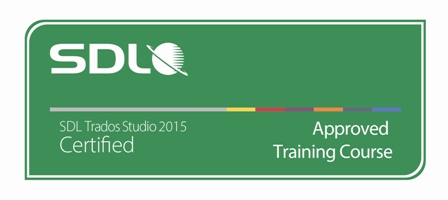Learning Objectives:
This course is designed for users who want to go beyond the basics of SDL Trados 2017 and take their translation environment to the next level.
- Effectively processing multiple files through projects
- Batch tasks, e.g. document pre-translation
- Project statistics and reports
- Advanced editor features
- Automated quality assurance
- Review processes
Target Audience:
This course is for:
- translators who have already attended the SDL Trados Studio 2017 –Getting Started Part 1 and 2
Prerequisites:
An understanding of the following functionality which may have been gained through training or by experience working with SDL Trados Studio 2017
- views and user profiles
- how to create a new translation memory
- how to increase translation speeds when translating MS Word documents using the extensive range of new features
- AutoSuggest™
SDL TRADOS Certification:
This course provides all of the knowledge attendees need to pass their SDL Trados Studio 2017 exam. The SDL Trados™ Certification program enables individual translators and project managers to validate their knowledge and expertise in the use of SDL Trados products. Achieving SDL Trados Certification demonstrates that you are fully prepared to work with the world’s leading translation technology.
Certification in the SDL Trados Studio 2017 product can be achieved by taking the following web based exams:
- SDL Trados Studio 2017 – Intermediate
The exam questions are based on the topics covered in the corresponding SDL Trados Studio 2017 – Intermediate, i.e. attendance on the course, followed by practical experience of the topics covered, will prepare attendees to take the exam.
The exam consists of 40 questions and lasts 40 minutes. Attendees take their exams by logging into their SDL Account and selecting Education area, where their exams and corresponding training manuals can be found. Attendees will be advised on completion of their exam whether they have passed or need to retake.
Further Development:
At the end of this course attendees will have covered all of the topics necessary to significantly increase translation speeds and productivity. Attendees should also consider attending the following courses:
- SDL Trados Studio 2017 – Advanced, which will teach you to leverage advanced functionality to get the most out of your product
- SDL MultiTerm™ 2017 course, which will teach you the key functionality of SDL MultiTerm 2017
See upcoming courses here.
Further Information:
For further information on any of our courses, training delivery options and course dates, the SDL TRADOS Certification programme or course fees please
contact us