type something in word and it deletes the next character Thread poster: Mihailolja
|
|---|
Mihailolja
United Kingdom
Local time: 04:57
Ukrainian to English
+ ...
Hello
I really cannot understand why this is happening in Word, basically I edit a word eg change its spelling , example below
Microsodt application
so I want to correct the spelling of Microsoft, I change the 'd' to a 'f' but then the last 't' disappears and I am left with:
Microsof application
I then add a 't' and the word application moves one space to the left!
I cant seem to add characters without word taking the... See more Hello
I really cannot understand why this is happening in Word, basically I edit a word eg change its spelling , example below
Microsodt application
so I want to correct the spelling of Microsoft, I change the 'd' to a 'f' but then the last 't' disappears and I am left with:
Microsof application
I then add a 't' and the word application moves one space to the left!
I cant seem to add characters without word taking them away.
There must be some editing setting somewhere. I think it starts happening when I use copy and paste , not with the mouse but with ctrl and the insert key.
Any help most appreciated!!!!
Urgent!
Mihailo ▲ Collapse
| | | | | you've pressed "ins" | Sep 26, 2004 |
Press "Ins" (at least, that is what it is on my (Italian) keyboard) again and the problem should go away.
[Edited at 2004-09-26 19:45]
[Edited at 2004-09-26 19:46]
| | | | Jerzy Czopik 
Germany
Local time: 05:57
Member (2003)
Polish to German
+ ...
| You are in overwritting mode | Sep 26, 2004 |
It depends on your settings, as sometims the "INS" key maybe used to insert text instead of switching between overwrite and insert mode.
To check this, simply look at the status bar of Word. You should see the letters OVR - if they are black, you are in overwrite mode. Double click on the field with this letters and you'll switch Word to insert mode again.
You can controll this via tools - extras too. If you choose to use "INS" key for inserting text instead of siwtching the modes, s... See more It depends on your settings, as sometims the "INS" key maybe used to insert text instead of switching between overwrite and insert mode.
To check this, simply look at the status bar of Word. You should see the letters OVR - if they are black, you are in overwrite mode. Double click on the field with this letters and you'll switch Word to insert mode again.
You can controll this via tools - extras too. If you choose to use "INS" key for inserting text instead of siwtching the modes, such situation will probably not occur so easy next time, as then you will need more than pressing INS key by mistake to switch overwritting on.
Regards
Jerzy ▲ Collapse
| | | | Mihailolja
United Kingdom
Local time: 04:57
Ukrainian to English
+ ...
TOPIC STARTER
Grace Anderson wrote:
Press "Ins" (at least, that is what it is on my (Italian) keyboard) again and the problem should go away.
[Edited at 2004-09-26 19:45]
[Edited at 2004-09-26 19:46]
Grace you are worth your weight in gold!
Grazie bene
Mihailo
ps what is it about Word that it gets stuck in this stupid mode?
| | |
|
|
|
Mihailolja
United Kingdom
Local time: 04:57
Ukrainian to English
+ ...
TOPIC STARTER | Thanks for the explanation | Sep 26, 2004 |
Jerzy Czopik wrote:
It depends on your settings, as sometims the "INS" key maybe used to insert text instead of switching between overwrite and insert mode.
To check this, simply look at the status bar of Word. You should see the letters OVR - if they are black, you are in overwrite mode. Double click on the field with this letters and you'll switch Word to insert mode again.
You can controll this via tools - extras too. If you choose to use "INS" key for inserting text instead of siwtching the modes, such situation will probably not occur so easy next time, as then you will need more than pressing INS key by mistake to switch overwritting on.
Regards
Jerzy
Cheers Jerzy
That's great
Mihailo
| | | | | Which one is the "Ins" Key? | Sep 26, 2004 |
Grace Anderson wrote:
Press "Ins" (at least, that is what it is on my (Italian) keyboard) again and the problem should go away.
[Edited at 2004-09-26 19:45]
[Edited at 2004-09-26 19:46]
Can you please tell me which one is the "Ins" key, because I have this problem with Word sometimes, and the only solution I can do then is closing the document I'm working on and openning it again.
Many thanks
| | | | | On my keyboard... | Sep 26, 2004 |
On my (Italian) keyboard it is at below the line of "F" keys (e.g. F1, F2 ... F12) and to the right of the "qwertyuiop" line of keys, above the delete key. It's also directly to the right of the backspace key.
| | | | | Ins or Insert | Sep 26, 2004 |
Tamara Zahran wrote:
Can you please tell me which one is the "Ins" key,
On English-flavor keyboard (US, IRL etc.) the key may be labeled Ins or Insert.
In full keyboards it is usually in the group of keys between the keyboard itself and the numeric pad, along with Home, End, Del (it is usually in the top left corner). On laptops it could be anywhere (usually in the top or bottom row of keys).
Happy Ins hunting
[Edited at 2004-09-26 22:44]
| | |
|
|
|
| Thank you very much | Sep 27, 2004 |
Grace Anderson wrote:
On my (Italian) keyboard it is at below the line of "F" keys (e.g. F1, F2 ... F12) and to the right of the "qwertyuiop" line of keys, above the delete key. It's also directly to the right of the backspace key.
Thanks a lot Grace
| | | |
Muja wrote:
Tamara Zahran wrote:
Can you please tell me which one is the "Ins" key,
On English-flavor keyboard (US, IRL etc.) the key may be labeled Ins or Insert.
In full keyboards it is usually in the group of keys between the keyboard itself and the numeric pad, along with Home, End, Del (it is usually in the top left corner). On laptops it could be anywhere (usually in the top or bottom row of keys).
Happy Ins hunting 
[Edited at 2004-09-26 22:44]
Thanks a lot Muja
| | | | Anil Goyal 
India
Local time: 10:27
English to Hindi
+ ...
| You may double click on OVR at the status bar | Sep 27, 2004 |
Well, Ins key is so basic in computing that I never thought it could be a problem locating it on Keyboard for some users. Anyway, you can also activate/deactivate the "ins' key by double click on the OVR cell of the status bar of Word window. Those who don't know, "status bar' is a bar at the bottom of Word window and shows useful info like Page#, Line # and status of different settings.
When OVR is grayed out it indicates "Overwriting" mode is off, that is, INS is on.
... See more Well, Ins key is so basic in computing that I never thought it could be a problem locating it on Keyboard for some users. Anyway, you can also activate/deactivate the "ins' key by double click on the OVR cell of the status bar of Word window. Those who don't know, "status bar' is a bar at the bottom of Word window and shows useful info like Page#, Line # and status of different settings.
When OVR is grayed out it indicates "Overwriting" mode is off, that is, INS is on.
When OVR is visible it indicates "Overwriting" mode is ON, that is, INS is OFF.
Hope this helps.
Anil ▲ Collapse
| | | | | it's not a 'stupid mode' | Oct 19, 2004 |
Mihailolja wrote:
ps what is it about Word that it gets stuck in this stupid mode?
It has nothing to do with Word, or Windows, or Microsoft. It's a basic keyboard function, and can be useful when formatting is important.
Marc Adler
| | | | To report site rules violations or get help, contact a site moderator: You can also contact site staff by submitting a support request » type something in word and it deletes the next character | Anycount & Translation Office 3000 | Translation Office 3000
Translation Office 3000 is an advanced accounting tool for freelance translators and small agencies. TO3000 easily and seamlessly integrates with the business life of professional freelance translators.
More info » |
| | Trados Business Manager Lite | Create customer quotes and invoices from within Trados Studio
Trados Business Manager Lite helps to simplify and speed up some of the daily tasks, such as invoicing and reporting, associated with running your freelance translation business.
More info » |
|
| | | | X Sign in to your ProZ.com account... | | | | | |