To report site rules violations or get help, contact a site moderator:
You can also contact site staff by submitting a support request » Importing / exporting TMs and glossaries - help needed
| |||||||||||||||||||||||||||||||||||||||||||||
Your current localization setting
English
Select a language
Close search